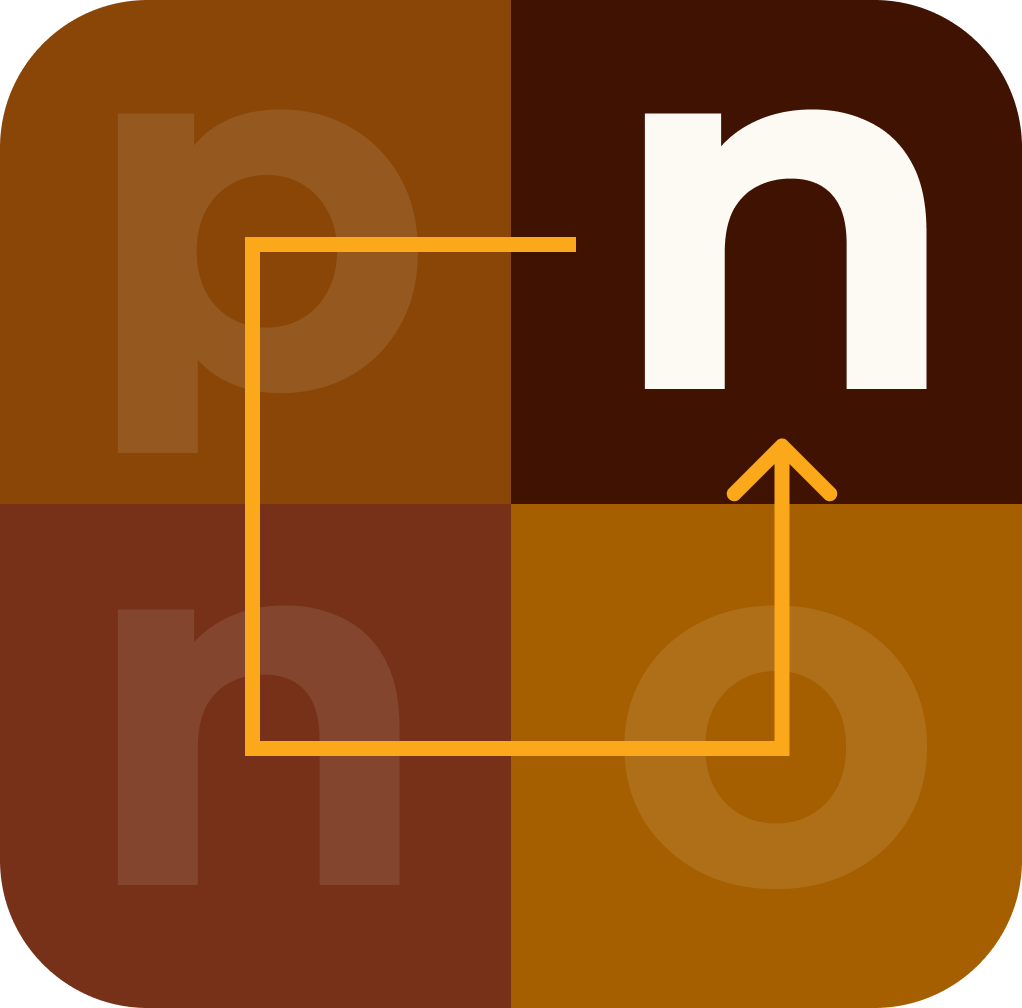Code Examples of Webpack Practice Projects
Here are the detailed steps and code examples for practice projects: a simple website and a React project, both configured to use Webpack 5.
1. Simple Website
Step 1: Set Up the Project
- Create the project directory and initialize npm:
mkdir simple-website
cd simple-website
npm init -y
- Install Webpack and Webpack CLI:
npm install --save-dev webpack webpack-cli
- Create the directory structure:
mkdir src
touch src/index.js
mkdir dist
touch dist/index.html
Step 2: Configure Webpack
- webpack.config.js:
const path = require("path");
const HtmlWebpackPlugin = require("html-webpack-plugin");
module.exports = {
entry: "./src/index.js",
output: {
filename: "bundle.js",
path: path.resolve(__dirname, "dist"),
clean: true,
},
mode: "development",
plugins: [
new HtmlWebpackPlugin({
template: "./src/index.html",
}),
],
devServer: {
contentBase: "./dist",
},
};
- Install HtmlWebpackPlugin:
npm install --save-dev html-webpack-plugin
- src/index.js:
console.log("Hello, Webpack!");
- src/index.html:
<!DOCTYPE html>
<html lang="en">
<head>
<meta charset="UTF-8" />
<meta name="viewport" content="width=device-width, initial-scale=1.0" />
<title>Simple Website</title>
</head>
<body>
<h1>Hello, Webpack!</h1>
</body>
</html>
- Add scripts to package.json:
"scripts": {
"build": "webpack",
"start": "webpack serve --open"
}
Step 3: Run the Project
- Build the project:
npm run build
- Start the development server:
npm start
2. React Project
Step 1: Set Up the Project
- Create the project directory and initialize npm:
mkdir react-project
cd react-project
npm init -y
- Install React and necessary dependencies:
npm install react react-dom
npm install --save-dev webpack webpack-cli webpack-dev-server babel-loader @babel/core @babel/preset-env @babel/preset-react html-webpack-plugin
- Create the directory structure:
mkdir src
touch src/index.js src/App.js src/index.html
mkdir dist
Step 2: Configure Babel and Webpack
- babel.config.json:
{
"presets": ["@babel/preset-env", "@babel/preset-react"]
}
- webpack.config.js:
const path = require("path");
const HtmlWebpackPlugin = require("html-webpack-plugin");
module.exports = {
entry: "./src/index.js",
output: {
filename: "bundle.js",
path: path.resolve(__dirname, "dist"),
clean: true,
},
mode: "development",
module: {
rules: [
{
test: /\.jsx?$/,
exclude: /node_modules/,
use: "babel-loader",
},
],
},
resolve: {
extensions: [".js", ".jsx"],
},
plugins: [
new HtmlWebpackPlugin({
template: "./src/index.html",
}),
],
devServer: {
static: "./dist",
},
};
- src/index.js:
import React from "react";
import ReactDOM from "react-dom";
import App from "./App";
ReactDOM.render(<App />, document.getElementById("root"));
- src/App.js:
import React from "react";
const App = () => {
return <h1>Hello, React with Webpack!</h1>;
};
export default App;
- src/index.html:
<!DOCTYPE html>
<html lang="en">
<head>
<meta charset="UTF-8" />
<meta name="viewport" content="width=device-width, initial-scale=1.0" />
<title>React Project</title>
</head>
<body>
<div id="root"></div>
</body>
</html>
- Add scripts to package.json:
"scripts": {
"build": "webpack",
"start": "webpack serve --open"
}
Step 3: Run the Project
- Build the project:
npm run build
- Start the development server:
npm start
By following these steps and using the provided code, you can set up and run a simple website and a React project using Webpack 5.